Publish Game
Click on [Game], then select [Launch Game] to open a popup window for game release. Please refer to the screenshot below.

1. Punkland [Sign Up] If you are not yet registered as a Punkland member, you need to sign up first. In the login method selection popup, click the [Sign Up] button. Please refer to the screenshot below.
You will be redirected to the Punkland sign-up page. Enter your email, password, and nickname, then click Log In.

A [Email Verification] message will be sent to the email address you provided.

Click the link in the email you received to complete the email verification process. A popup message saying "Email has been verified!" will appear.

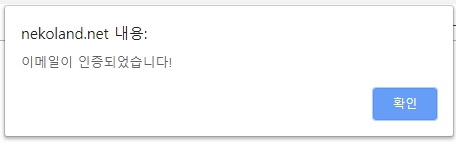
2. Selecting a [Login] Method You can log in using either your [Account Name] or [Account Email].
Once logged in with your [Account Name] or [Account Email], you can view your [Current Account Information] and [Game Information] as shown below. From this interface, you can proceed with [Generate APK] and [Launch Game] actions.
3. [Current Account Information] You can view details such as your account nickname, account ID, Name, Version, Beta, and Updated at.
4. [Game Information] You can view and modify the UUID. Other details include the icon, version, current beta version, current release version, genre, game name, game description, cafe or chatroom URL, and supported languages.
5. [Generate APK]
6. [Launch Game] When you click [Launch Game], a [Release Confirmation] popup will appear.
Review the popup content, agree to [Developer and Monetization Terms], [Punkland Developer Terms], and [Punkland Monetization Terms], and then click the [Launch] button to complete the game release process.
Last updated