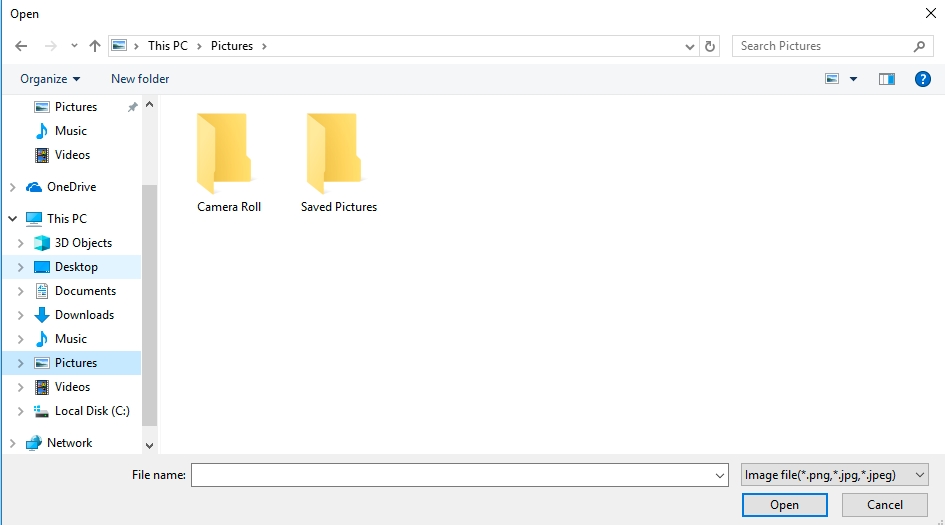Resource Manager
Last updated
Last updated
Click the [Tools] button at the top of the screen, then select [Resource Manager] to open the Resource Manager editor window. Alternatively, you can open the editor popup by clicking the [Resource Manager] icon at the top of the screen. (Refer to the icon within the red box in the screenshot below.)
You can configure settings for animations, images, characters, Spine animations, icons, window skins, BGM, BGS, SE, ME, and more.
[Resource Market] If you're lacking resources, click the [Resource Market] button at the top of the popup window. This will redirect you to the Punkland Resource Market, where you can purchase and use the desired resources.
[Import Resource] Clicking the button allows you to import and use resources from your local files.
[Sprite Settings] and [Preview] Click the [Settings] button at the top of the popup window to open the [Sprite Settings] popup, as shown below.
[Delete Resource] Resources can be deleted by clicking the Delete button.
[Additional Options] Functions such as [Refresh], [Duplicate], [Replace], and [Export] are also available.